How Can I Learn How to Use a MacBook Air?
Description
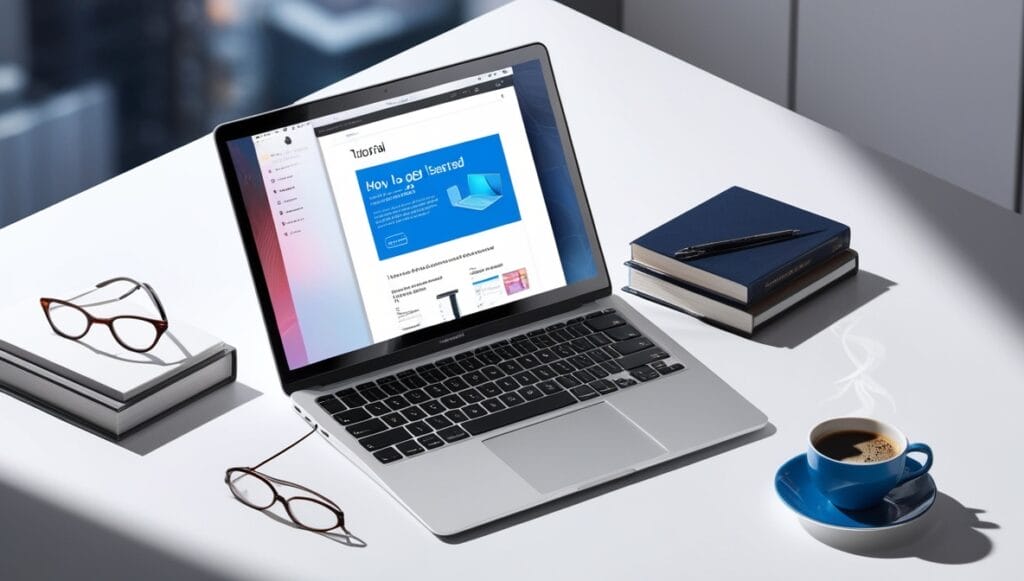
How to Learn to Use a MacBook Air
Learning to use a MacBook Air is an exciting journey that opens the door to an array of innovative tools, user-friendly interfaces, and seamless integration with the Apple ecosystem. Whether you’re transitioning from a Windows device or entirely new to computers, mastering the MacBook Air can significantly enhance your productivity and tech-savvy skills.
The MacBook Air is renowned for its sleek design, lightweight portability, and powerful performance. However, understanding its unique operating system, macOS, is essential to making the most of its features. For beginners, the macOS environment may feel unfamiliar, but it’s highly intuitive once you explore its basics. Key areas to focus on include understanding the Finder, using gestures on the trackpad, managing applications through the Dock, and navigating through the System Preferences for customization. Familiarity with pre-installed apps like Safari, iMessage, and FaceTime can also improve your overall experience.
There are numerous resources to help you learn how to use a MacBook Air effectively. Online tutorials, Apple’s support website, YouTube videos, and community forums provide step-by-step instructions and troubleshooting advice. Additionally, hands-on exploration, attending workshops at Apple Stores, and reading guides like the MacBook Air user manual can make learning fun and efficient. With consistent practice and exploration, you’ll quickly gain confidence in using your MacBook Air to its fullest potential.
Essential Mac Apps for Students:
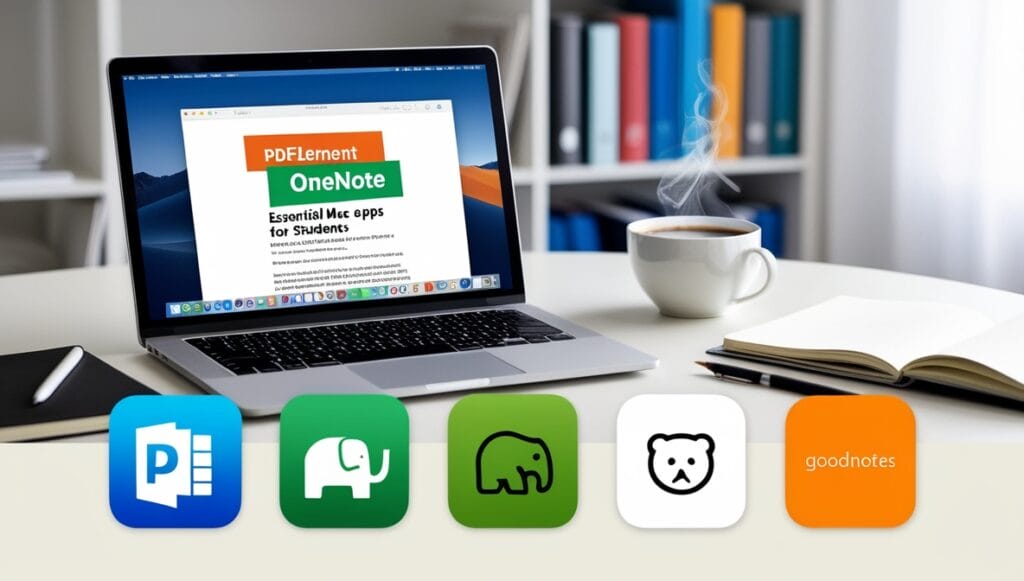
When learning how to use a MacBook Air, students can significantly enhance their productivity by leveraging essential apps designed to meet academic needs. These applications streamline tasks such as note-taking, file management, and collaboration, allowing students to make the most of their MacBook Air’s capabilities.
PDFelement for Mac
PDFelement for Mac is a must-have tool for students working with PDFs. This versatile app enables users to annotate documents, convert files to various formats, and create fillable forms with ease. Its intuitive interface makes it simple to edit text, insert images, and even merge multiple PDFs. For students handling research papers or assignments, PDFelement’s ability to add comments and highlight important sections can be invaluable.
Microsoft OneNote
Microsoft OneNote is an excellent app for organizing notes and collaborating on group projects in real-time. It offers a digital notebook experience, allowing students to categorize information into sections and pages. With support for embedding multimedia, such as videos and audio recordings, OneNote is perfect for dynamic and interactive learning. Its cross-platform functionality ensures seamless access to notes across devices, making it a reliable choice for students on the go.
Evernote
Evernote stands out as a powerful note-taking app with cross-platform synchronization. It allows students to capture ideas, organize notes, and set reminders effortlessly. The app’s search functionality is particularly beneficial for quickly locating specific information within extensive notes. By integrating with tools like Google Drive and Slack, Evernote helps students streamline their workflow and stay organized.
Bear
Bear is a minimalist app designed for distraction-free note-taking. Its clean interface and markdown formatting support make it ideal for writing essays, coding, or jotting down ideas. The tagging system allows for intuitive organization, enabling students to quickly find related notes. Bear also provides export options for multiple file formats, such as PDF and Word, making it versatile for academic use.
GoodNotes
GoodNotes is renowned for its handwriting recognition and digital notebook features. Students who prefer writing by hand can use this app with an Apple Pencil to take notes or annotate PDFs directly. GoodNotes’ organizational tools allow users to sort their notes into customizable notebooks, simulating a traditional binder system. Its robust search functionality even recognizes handwritten text, making it easy to locate information.
By incorporating these essential apps, students can elevate their experience while learning how to use a MacBook Air. These tools simplify academic tasks, improve productivity, and showcase the potential of Apple’s macOS ecosystem for education.
Summarizing Articles on Mac:
Learning how to use a MacBook Air efficiently involves mastering tools and features that simplify tasks like summarizing articles. Whether you’re a student, researcher, or professional, summarization tools available on macOS and third-party apps can save you time and enhance productivity.
Built-in Summarize Tool
macOS includes a hidden gem: the Summarize Tool, which allows users to condense text from documents and articles quickly. This feature is especially useful for students and professionals who need to extract key points from lengthy texts. To activate it, navigate to System Preferences, select Keyboard, and enable the Summarize Tool under Shortcuts. Once enabled, highlight the text you want to summarize, right-click, and choose Services > Summarize. A pop-up window will display the condensed version of the text, with options to adjust the summary length. This tool is a simple yet powerful way to get started when learning how to use a MacBook Air.
Using PDFelement
PDFelement takes summarization to the next level by integrating AI-driven features. This app allows users to summarize content directly within PDFs, highlighting key points and generating structured outlines. Ideal for research papers and academic articles, PDFelement’s intuitive interface ensures ease of use, even for beginners. Students and professionals can quickly extract insights without manually combing through large documents. Its ability to annotate, edit, and manage PDFs makes it an indispensable tool for anyone looking to enhance their MacBook Air experience.
Online Tools like HiPDF
For those who prefer online solutions, HiPDF offers a convenient platform for summarizing articles without the need to install additional software. Simply upload your PDF to the website, and HiPDF will generate a concise summary of the document. This is particularly useful for users who want quick results or work on shared devices. HiPDF’s cross-platform accessibility complements the MacBook Air’s portability, enabling users to perform tasks anywhere with an internet connection.
By exploring these options, users can maximize their efficiency and productivity while learning how to use a MacBook Air. Whether using built-in tools, robust apps like PDFelement, or online solutions, summarizing articles becomes a seamless part of your workflow.
Productivity Tips for MacBook Users:
To truly master how to use a MacBook Air, incorporating productivity tips into your daily routine is essential. The MacBook Air is designed for efficiency and user-friendliness, and by optimizing its features, you can significantly enhance your workflow and overall experience.
Customize Finder Preferences
The Finder is a central hub on macOS, and customizing its settings can greatly improve navigation and organization. Open Finder, go to Preferences, and tailor settings such as Tags, which help categorize files for quicker access. You can also adjust Sidebar options to display frequently used folders, drives, or shared devices. Learning to use Finder efficiently is a fundamental step when discovering how to use a MacBook Air for seamless file management.
Battery Management
MacBook Air users rely on its excellent battery life, but efficient battery management is key to long-term performance. Enable the battery percentage display by navigating to System Preferences > Battery, then selecting the Show Battery Percentage option. his feature allows you to monitor your device’s energy consumption and make adjustments to optimize battery life. Understanding battery management ensures your MacBook Air remains reliable for extended work or study sessions.
Screen Recording
Learning how to record your screen is a valuable skill for presentations, tutorials, or capturing online content. macOS includes a built-in screen recording tool accessible via the Screenshot toolbar (Command + Shift + 5). You can record the entire screen or a selected portion, with options to include audio from the microphone. For additional functionality, QuickTime Player offers an alternative for recording and editing. This feature is indispensable when mastering how to use a MacBook Air for academic or professional tasks.
Keyboard Shortcuts
Keyboard shortcuts are a cornerstone of macOS productivity. Familiarize yourself with essential shortcuts, such as:
- Force Quit Applications: Option + Command + Esc to close unresponsive apps.
- Access Special Characters: Control + Command + Space to open the emoji and symbols menu.
- Quick App Switching: Command + Tab to toggle between open applications.
By incorporating these shortcuts into your routine, you can save time and work more efficiently. Mastery of keyboard shortcuts is an integral part of learning how to use a MacBook Air effectively.
By implementing these productivity tips, users can unlock the full potential of their MacBook Air. Whether customizing Finder, managing battery life, recording screens, or using shortcuts, these strategies will elevate your experience and ensure you get the most out of your device.
Educational Resources:
When embarking on the journey of learning how to use a MacBook Air, leveraging educational resources is essential for mastering its wide range of features and capabilities. Apple and various online platforms offer extensive tools to help both beginners and experienced users make the most of their MacBook Air.
Apple Professional Learning Series
Apple Professional Learning Series is a comprehensive resource tailored for educators but useful for anyone wanting to build confidence in using Mac applications. This program offers detailed guidance on leveraging apps like Keynote, a presentation tool with advanced design features, and GarageBand, which allows users to create and edit music. These tutorials are structured to teach practical skills, from creating engaging presentations to producing high-quality audio content. By engaging with this series, users can develop a deeper understanding of the MacBook Air’s ecosystem, making it an excellent starting point for learning how to use a MacBook Air.
Tutorial Videos
YouTube serves as a treasure trove of tutorial videos, offering step-by-step guides on virtually every feature of macOS. From basic navigation and system settings to advanced techniques like using built-in Summarize tools, there’s a wealth of content for every learning level. Channels dedicated to Apple products provide insights into shortcuts, troubleshooting tips, and app recommendations. Watching these videos can accelerate your learning process and give you a hands-on understanding of your MacBook Air.
Hands-On Learning
In addition to these resources, exploring your MacBook Air through hands-on learning is a crucial step. Experimenting with macOS features, customizing settings, and using pre-installed apps can reinforce the knowledge gained from tutorials.
By utilizing these educational resources, users can simplify the process of learning how to use a MacBook Air, unlocking its full potential for both personal and professional use.
Community Insights:
When learning how to use a MacBook Air, tapping into the experiences of others can provide invaluable insights. Online communities and forums are rich resources for practical advice, personalized tips, and shared experiences from both new and seasoned MacBook users. Engaging with these communities can make your learning journey more interactive and effective.
Reddit and Other Online Forums
Platforms like Reddit host dedicated communities, such as r/mac and r/apple, where users actively share their experiences, troubleshooting tips, and app recommendations. These forums are particularly helpful for new MacBook Air users looking for guidance on everything from customizing macOS to discovering productivity apps. For example, users often share step-by-step instructions on optimizing Finder, utilizing Spotlight Search, or mastering built-in macOS features. Engaging in discussions or posting questions can provide tailored advice that addresses specific concerns or needs.
Learning Through Shared Experiences
Community insights go beyond technical help. Many users share unique workflows, productivity hacks, and recommendations for apps that enhance the MacBook Air experience. For instance, you may find advice on integrating apps like Alfred for advanced search capabilities or using tools like Notion for task management. This kind of crowd-sourced knowledge helps users discover lesser-known features or strategies that can significantly improve efficiency.
Social Media Groups and Forums Beyond Reddit
In addition to Reddit, platforms like Facebook Groups, MacRumors Forums, and even Quora provide spaces for Apple users to connect and share insights. These groups often include seasoned Mac enthusiasts who can offer expert-level guidance on maximizing the potential of a MacBook Air. By participating in these discussions, you can gain a diverse perspective on how to use the device effectively.
By leveraging these community insights, users can complement formal tutorials and hands-on exploration, creating a well-rounded approach to learning how to use a MacBook Air. These real-world recommendations and shared experiences can bridge the gap between theory and practice, ensuring a smoother and more enriching learning experience.
Conclusion:
Learning how to use a MacBook Air is an exciting journey that opens up a world of productivity, creativity, and convenience. By leveraging a combination of educational resources, productivity tips, and community insights, users can quickly become proficient in navigating macOS and maximizing the MacBook Air’s features.
From exploring built-in tools like Finder and the Summarize feature to using apps such as GoodNotes and PDFelement, each step enhances your ability to work efficiently. Engaging with online forums and tutorial videos provides valuable hands-on advice, while Apple’s professional learning programs offer structured guidance.
Ultimately, the key to mastering a MacBook Air lies in continuous exploration and practice. By combining these strategies, users can unlock the full potential of their MacBook Air, making it an indispensable tool for both personal and professional growth.
FAQs:
- What are the best beginner tips for using a MacBook Air?
Familiarize yourself with macOS gestures, Spotlight Search, and keyboard shortcuts for efficient navigation. - How can I set up my MacBook Air for maximum productivity?
Customize Finder preferences, enable battery percentage, and install productivity apps like Notion and Alfred. - What are the top productivity apps for MacBook Air users?
Apps like Evernote, Microsoft OneNote, Bear, GoodNotes, and PDFelement enhance productivity and organization. - How do I activate the summarize tool on my MacBook Air?
Enable it via System Preferences > Keyboard > Shortcuts > Services, then select “Summarize” in supported apps. - What are the essential Mac apps for students?
PDFelement, Microsoft OneNote, Evernote, Bear, and GoodNotes are versatile tools for note-taking and study.




